Learning Management System (LMS)
Begin your LMS jouney seamlessly with NextJS LMS Theme.
Framework
Next.js
Categories
Learning
CSS
Tailwind
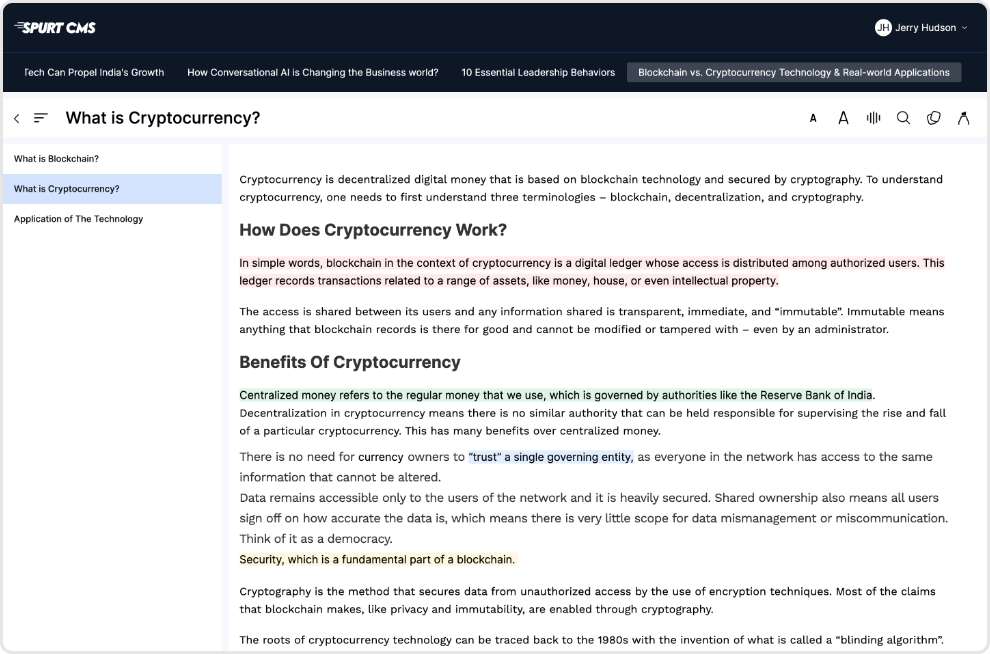
Setting up LMS Theme for Your Content Website:
Prerequisite: Before proceeding, ensure you have either your own template or access to spurtCMS template Link to https://dev.spurtcms.com/documentation/templates
Step 1:
Clone the desired spurtCMS Go themes available from the GIT repository https://github.com/spurtcms/themes.
Step 2:
By now, you have the spurtCMS template project structure and the desired spurtCMS themes available within the project. Next step is to configure the themes to get it into action.
Within the 'themes' directory, you have the flexibility to add multiple themes tailored to your application's requirements. To specify which theme to utilize, access the 'config.json' file and modify the 'theme' attribute accordingly:
{ "theme": "<theme name>" }For instance, you can incorporate diverse themes such as '/themes/lms', '/themes/blog', and '/themes/form', but only one theme will be rendered at a time. As an example, let us configure our LMS theme.
{ "theme": "/themes/lms" }Step 3: Executing the Application:
Once the above said theme configuration is complete, execute the following command to run the application:
go run main.go
This command initiates the Go program, ensuring that the configured theme is seamlessly integrated for rendering within the application.
Your template with the ready-made spurtCMS LMS theme is ready to use now !!


 spurtCMS Admin
spurtCMS Admin
 spurtCMS Templates
spurtCMS Templates
 spurtCMS Packages
spurtCMS Packages
 spurtCMS GraphQL APIs
spurtCMS GraphQL APIs
 Website Features
Website Features Documentation
Documentation



 Github
Github